Connect your state backends
Track resources across your Terraform stacks with detailed change history
Overview
Infra.new's state tracking feature helps you monitor changes to your infrastructure stacks by watching your Terraform state files stored in AWS S3 or Google Cloud Storage. This provides visibility into infrastructure changes, whether they're made through infra.new or external tools.
How It Works
Automatic Synchronization
- Hourly Updates: Your state files are automatically synchronized every hour to detect any changes.
- Change Detection: Each sync compares the current state with the previous version to identify modifications.
- Detailed Diffs: View exactly what changed in your infrastructure, including resource additions, modifications, and deletions.
Setup
Follow these steps to connect your Terraform state backends:
Supported Backends
AWS Prerequisites
To monitor Terraform state files in S3, you'll need:
- IAM user with S3 read permissions
- Access Key ID and Secret Access Key
- Your S3 bucket name and region
Step 1: Configure AWS Credentials
Before connecting your S3 state backend, you need to create AWS credentials with the appropriate permissions.
Configure AWS Credentials
Follow our step-by-step guide to create IAM credentials for state backend access
Step 2: Add Credentials to Infra.new
- In Infra.new, go to Settings → State Backends
- Click Add S3 Backend
- Enter your Access Key ID and Secret Access Key
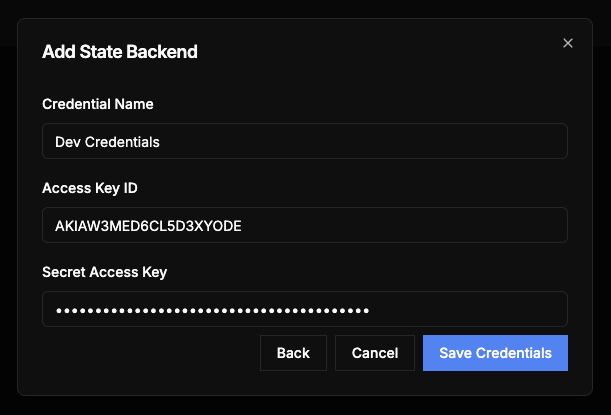
Step 3: Search for State Files
- Enter your S3 bucket details:
- Bucket Name: Your S3 bucket name
- Key Prefix: Path prefix where state files are stored (e.g.,
env/) - Region: AWS region of your bucket
- Click Search Bucket to find state files
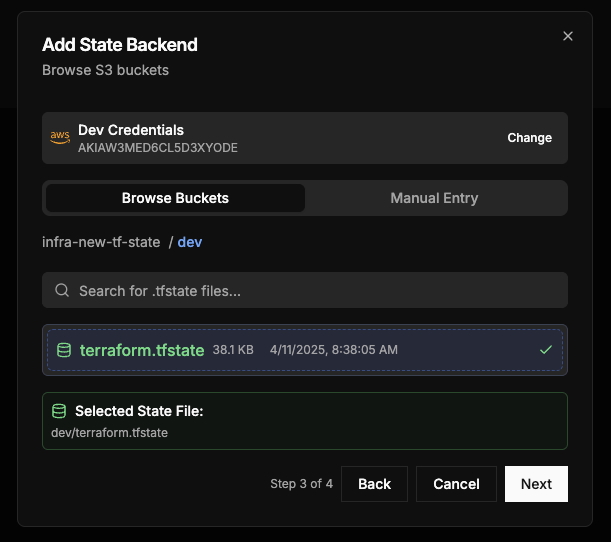
Step 4: Connection Complete
Once connected, you'll see your imported Terraform resources:
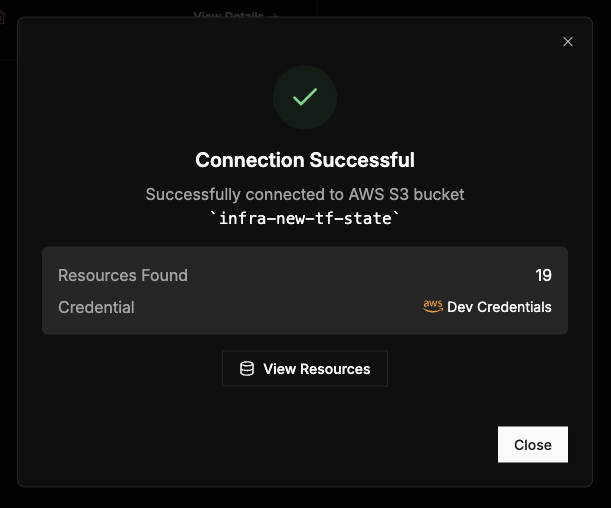
Infra.new will now automatically check for changes to your state files every hour and update your dashboard with any detected changes.
Note: After connecting your state backend, Infra.new will automatically:
- Import resources from your Terraform state files
- Check for changes every hour
- Display resource modifications in your dashboard
- Track create, update, and delete events
Coming Soon
Real-time Change Events
Soon, you'll be able to set up change event subscriptions to receive immediate updates when your state files change. This will enable:
- Instant notifications of infrastructure changes
- Real-time state file synchronization
- Immediate drift detection
- Custom webhooks for integration with your tools
Connect your state backends
Track resources across your Terraform stacks with detailed change history
Overview
Infra.new's state tracking feature helps you monitor changes to your infrastructure stacks by watching your Terraform state files stored in AWS S3 or Google Cloud Storage. This provides visibility into infrastructure changes, whether they're made through infra.new or external tools.
How It Works
Automatic Synchronization
- Hourly Updates: Your state files are automatically synchronized every hour to detect any changes.
- Change Detection: Each sync compares the current state with the previous version to identify modifications.
- Detailed Diffs: View exactly what changed in your infrastructure, including resource additions, modifications, and deletions.
Setup
Follow these steps to connect your Terraform state backends:
Supported Backends
AWS Prerequisites
To monitor Terraform state files in S3, you'll need:
- IAM user with S3 read permissions
- Access Key ID and Secret Access Key
- Your S3 bucket name and region
Step 1: Configure AWS Credentials
Before connecting your S3 state backend, you need to create AWS credentials with the appropriate permissions.
Configure AWS Credentials
Follow our step-by-step guide to create IAM credentials for state backend access
Step 2: Add Credentials to Infra.new
- In Infra.new, go to Settings → State Backends
- Click Add S3 Backend
- Enter your Access Key ID and Secret Access Key
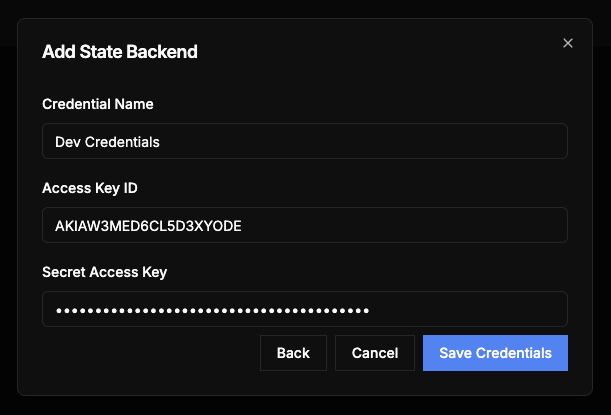
Step 3: Search for State Files
- Enter your S3 bucket details:
- Bucket Name: Your S3 bucket name
- Key Prefix: Path prefix where state files are stored (e.g.,
env/) - Region: AWS region of your bucket
- Click Search Bucket to find state files
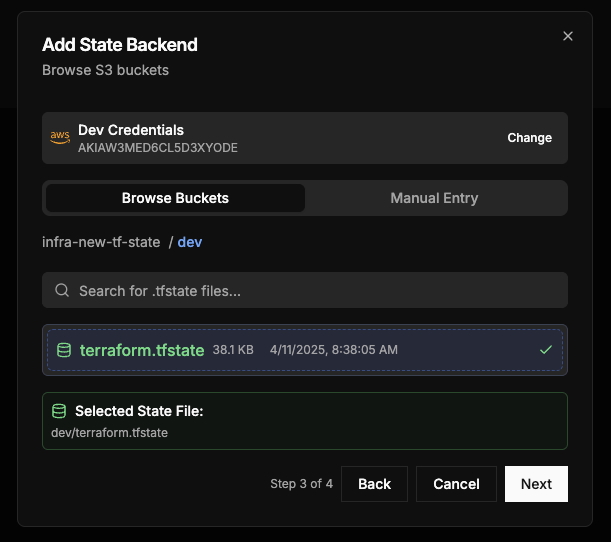
Step 4: Connection Complete
Once connected, you'll see your imported Terraform resources:
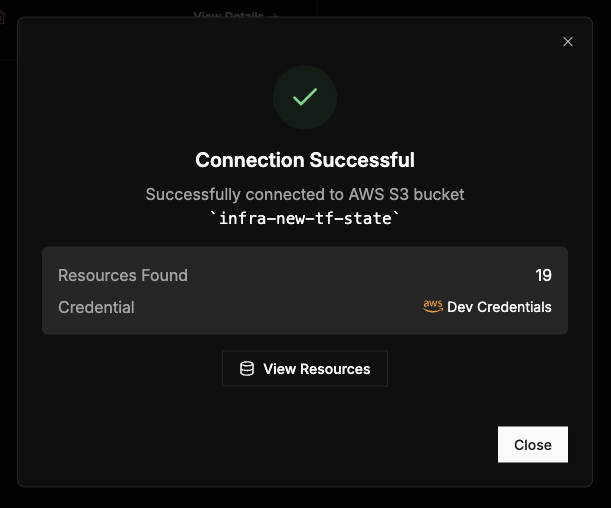
Infra.new will now automatically check for changes to your state files every hour and update your dashboard with any detected changes.
Note: After connecting your state backend, Infra.new will automatically:
- Import resources from your Terraform state files
- Check for changes every hour
- Display resource modifications in your dashboard
- Track create, update, and delete events
Coming Soon
Real-time Change Events
Soon, you'll be able to set up change event subscriptions to receive immediate updates when your state files change. This will enable:
- Instant notifications of infrastructure changes
- Real-time state file synchronization
- Immediate drift detection
- Custom webhooks for integration with your tools